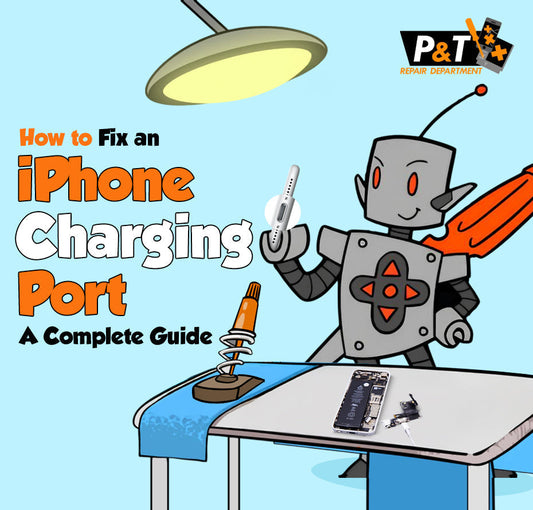“How do I fix my water-damaged iPhone?”
If you have recently had a water disaster with your Apple iPhone, you have reached the ideal read.
Did you drop your precious iPhone in the water? This is a serious concern, but it is a common accident that occurs quite often.
A single drop of water, whether from a pool, a toilet or a puddle, can wreak havoc on the device. So, how to fix a water-damaged iPhone in the ideal way?
Water and electronic/tech devices do not gel well. Take your iPhone, for instance. Despite being a robust device, it will crash instantly.
To address iPhone water damage, power it off immediately, remove the SIM card and accessories, and gently dry the exterior with a soft cloth. Avoid heat sources, shaking. Let it air dry in a warm, dry place for at least 48 hours. If it does not turn on, consult a professional repair shop or consider a replacement.
In this comprehensive read, we will understand how to repair a water-damaged iPhone. Let's comprehend device water resistance, the types of water damage, and shortcuts to ejecting water.
How do you know if an iPhone has been water-damaged or not?
Understand this before you learn how to identify and fix a water-damaged iPhone. The standard Apple Care package does not cover permanent water damage.
How do you know if your iPhone water damage problem is real? There are a few ways –
- iPhones built after 2006 have built-in Liquid Contact Indicators (LCI) visible from the outside. They activate when they come into contact with water or any liquid that contains water.
- The indicator is typically silver or white and turns red on activation.
- As an iPhone user, you must understand that an LCI will not activate due to humidity and temperature.
- To find where the LCI is located on your device, kindly refer to the Apple original website.
However, beyond the LCI indicator, there are other tell-tale signs of excess water damage in Apple devices –
- Sound and music will be distorted.
- A static sound may be audible when headphones are connected.
- There will be a charging issue.
- The display will be faulty with dark or distorted pictures.
If you are unaware that your device has been damaged by liquid exposure, we suggest seeking professional iPhone repair services.
Understanding iPhone's Water Resistance Features
Technically, no iPhone device is waterproof. However, it is water-resistant. In this section, we will understand the water resistance standards of an Apple mobile device.
iPhone mobile devices can withstand certain levels of exposure without serious damage. The tight seals and special coating protect the inner wiring. However, prolonged and high-pressure water contact can lead to device damage.
From iPhone 7 onwards, each degree has levels of resistance. You can refer to the list below based on your device –
- 2nd Generation iPhones (7, 8, X, XR, SE) are resistant to up to 1 meter water level for 30 minutes. They have an IP67 rating; accidental spills and brief submersion are fine. However, swimming with these models is not advised.
- The iPhone 12, 13, 14, and 15 series boast an IP68 rating for up to 6 meters for 30 minutes. This means they are highly water resistant and can withstand deeper submersion. The exact depth and submersion may vary.
As an iPhone owner, being aware of IP Ratings (Ingress Protection Ratings) is vital. This is the industry standard for measuring how well a device is sealed against solids and liquids.
However, the stated IP ratings are achieved in controlled laboratory settings using fresh water. The tests are conducted in still water, not moving water or water with pressure. The water temperature is also controlled. Extreme temperatures can affect the integrity of the seals.
So, No iPhone is truly waterproof; they are water-resistant under specific, controlled conditions. This distinction is vital for understanding the limits of your device's protection.
Also, Water resistance is not a permanent condition. Over time, due to normal wear and tear, drops, impacts, exposure to extreme temperatures, or repairs, the seals and adhesives degrade. Even minor cracks or bends in the frame can compromise the seal.
Always treat your iPhone with care around liquids, regardless of its stated IP rating.
Does Apple Warranty Cover Water Damage?
Apple's standard one-year limited warranty explicitly does not cover liquid damage. Even though many modern iPhones are advertised as water-resistant, this resistance is not permanent.
However, if you have AppleCare+, there is some relief. AppleCare+ includes accidental damage protection. You can get a water-damaged iPhone repaired or replaced for a reduced service fee.
Common Types of Water Damage
When an iPhone encounters water, the damage can manifest in various ways. It will affect different electronic components and lead to a range of symptoms.
Internal Corrosion:
This is the most common form of water damage. When water enters the phone, its minerals and impurities react with the metallic components and the circuit. The reaction leads to oxidation, forming on the delicate parts.
Corrosion can cause slow performance, random shutdowns, or permanent failure. It can also spread over time, worsening the damage.
Short Circuits:
Water is a conductor of electricity. When in contact with the energized components of an iPhone, it creates unintended pathways leading to short circuits.
An iPhone might instantly shut down and refuse to turn back on. You might notice a burning smell or visible signs of burnt components.
Battery Damage:
The iPhone's lithium-ion battery is highly susceptible to water damage. Water can react with the battery's internal chemicals, leading to corrosion of the battery's terminals.
You may experience rapid battery drain, an iPhone not charging, an inflated or bulging battery, or the device refusing to power on. In severe cases, a damaged battery can even pose a fire hazard.
Screen and Display Issues:
Water can seep behind the screen assembly, affecting the display's functionality. You might see condensation or actual water droplets trapped under the screen. Discoloration appears as dark spots or irregular blotches on the display.
Furthermore, the screen might flicker, display colored lines, or become completely unresponsive.
Speaker and Microphone Malfunctions:
The speaker grilles and microphone ports are common entry points for water. Once inside, water directly affects the sensitive diaphragms and electronic connections.
Common symptoms are muffled or distorted audio during calls, music playback, or video recording. The speaker might sound crackly, or the microphone might not pick up your voice.
Charging Port Damage:
The Lightning or USB-C charging port is another vulnerable opening. Water entering here can corrode the pins, preventing charging or causing data loss. You might also find the charging cable not sitting securely in the port.
Camera Malfunctions:
Water can easily enter the camera modules, leading to hazy or blurry photos and videos. Fogging inside the camera lens, blurry images, and black screens are also common.
Button Unresponsiveness:
Water can get into the mechanisms of the power and volume buttons and mute switches, causing them to become sticky, unresponsive, or permanently pressed.
Motherboard Damage:
This is the most irreparable damage. The motherboard is the central hub of your iPhone. It contains the CPU, memory, and all major circuits. Water damage to the motherboard affects the entire functions of the iPhone, which means a completely dead iPhone.
Understanding these common types of water damage helps you identify issues quickly. You can take immediate action to mitigate further harm to your water-damaged iPhone.
Immediate Actions for a Water-Damaged iPhone
So, your iPhone just had a water accident. Do not panic, but act fast! The quicker you respond, the better your chances of minimizing damage. Here’s are –
Easy Steps to Save Your Water-Damaged iPhone
Turn It Off:
This is the most critical step. If your iPhone is still on, water can cause immediate short circuits through components not meant to be connected.
- If it is on, press and hold the power button until the "Slide to Power Off" slider appears, then slide it.
- To fix water-damaged iPhone screen, force restart and immediately cut the power source by turning it off.
- Do NOT try to turn it back on to check if it works. Even a brief power-on can cause irreversible damage.
Unplug All Cables and Accessories:
Disconnect your charging cable, headphone jacks, and any other peripherals immediately. These can act as conductors or trap moisture in ports.
Wipe It Down Thoroughly:
Use a soft, lint-free microfiber cloth to wipe the iPhone's exterior gently. Pay special attention to the charging port, speaker grilles, microphone holes, and buttons. Try to absorb as much surface water as possible. Do not shake the phone, as this can spread water further inside.
Remove the SIM Tray:
Use a SIM ejector tool or a paperclip to open and remove the SIM card tray. This creates a small opening that can help with airflow and allow you to check for water ingress. Wipe the SIM card and tray dry.
Position for Drainage:
Place your iPhone upright. The charging port must face downwards, allowing gravity to drain any water that might be trapped inside. You can lean it against something or use a stand.
Avoid Heat Sources and Forced Air:
- Do NOT use a hair dryer, oven, microwave, or direct heat source. Heat can push water deeper into the device, warp components, or damage delicate internal parts and adhesives.
- Do NOT use compressed and hot air. This can force water into deeper, more critical areas of the iPhone.
Resist the Rice Myth (and other desiccants):
Can rice fix water-damaged iPhones? The answer is no. While popular, putting your iPhone in a bowl of rice is largely ineffective. Instead, it can be detrimental. Rice dust can get into ports and cause further issues. Better alternatives include –
- Silica Gel Packets: If you have them, these are much more effective. Place your iPhone in an airtight container with plenty of silica gel packets.
- Airflow: The best "drying agent" is often just good airflow. Place the phone in a dry, well-ventilated area at room temperature.
Consider Professional Help:
Even if your iPhone seems to be working after drying, internal corrosion can occur. It is highly recommended that you take your device to a service provider for a professional inspection. They can check the Liquid Contact Indicators (LCIs) and assess for hidden damage.
What NOT To Do for Water Damage in an iPhone?
Even with the best intentions, some common fixes for water-damaged iPhones worsen the situation. Knowing what NOT to do is as important as knowing what to do.
Here’s a list of critical DON'Ts –
DON'T Turn It On
This is the golden rule: Powering on a wet iPhone immediately short-circuits components, which can lead to irreversible damage to the logic board. Resist the urge to check if it's working.
DON'T Charge It
Plugging in a wet iPhone to charge is extremely dangerous. It can cause a short circuit and further damage the charging port and circuitry. It also poses a risk of electrical shock or fire.
DON'T Use Heat
It might seem logical to dry out your phone with heat. However, do not pick that hairdryer.
Hairdryers: Can push water deeper into the device, past seals, and damage delicate internal components.
Ovens/Microwaves: Will destroy your iPhone. Plastics will melt, batteries can explode, and electronics will be fried.
Direct Sunlight Can overheat the device, degrade battery health, and damage the screen. Remember, how Much Does It Cost to Replace an iPhone Screen.
DON'T Use Compressed Air
Blasting compressed air into ports or openings might seem like a good idea. However, it can force water further into the device and damage sensitive internal microphones or speakers.
DON'T Shake or Tap
Shaking or tapping your iPhone can spread the water to dry components inside the device. Gentle positioning for drainage is okay, but aggressive movements should be avoided.
DON'T Disassemble
Unless you are a trained and experienced phone repair technician with the right tools, do not attempt this. You can risk damaging delicate cables, connectors, and internal components. Furthermore, you will immediately void any potential warranty or AppleCare+ coverage.
DON'T Freeze It
Freezing the phone is another ill-advised "hack." While it might temporarily solidify water, ice expansion will cause physical damage. When it thaws, it will re-introduce liquid.
DON'T Assume It is Fine After Drying
Although your iPhone powers on and functions typically after drying, hidden corrosion can still work. This corrosion can lead to complete failure over days, weeks, or months. It is always best to have it professionally inspected.
Be smart and avoid these common pitfalls. You will significantly increase the chances of successfully recovering the water-damaged iPhone.
Shortcut to Eject Water From iPhone
IPhones do not have a built-in, one-tap "eject water" function like Apple Watch models. However, some methods leverage sound to expel water from the speakers.
Here is a breakdown of methods for ejecting water from an iPhone –
Using a Water Eject App
It involves creating or downloading a custom Apple Shortcut with a specific low-frequency sound. The audio is designed to vibrate water out of the speaker grilles.
The shortcut plays a burst of sound at a frequency that causes the speaker cone to vibrate intensely. These vibrations can physically push water droplets out of the speaker ports.
There are also apps in the App Store that claim to perform such functions. These typically leverage the principle of playing specific sound frequencies through the speakers.
During usage, you might visibly see water droplets being pushed out of the speaker grilles. Gently wipe them away with a lint-free cloth. If you believe there's still water, you can repeat the shortcut a few times.
Manual Aid (in conjunction with sound)
- After running a sound-ejection method, gently tap the iPhone against your palm. This can help dislodge any remaining water droplets.
- After each attempt, wipe down the speaker grilles and charging port with a dry, lint-free cloth.
Crucial Reminder
These methods are primarily for expelling water from the speakers and external ports. They do not remove water that has penetrated deep inside the internal components. Seek professional help.
When Do You Need Professional Help?
Even after taking all the immediate and proactive steps to dry out your water-damaged iPhone, professional is absolutely essential. Delaying professional intervention can turn a salvageable situation into permanent damage.
Here's when you need to seek professional help for your water-damaged iPhone:
The iPhone Won't Turn On (After 48-72 Hours of Drying)
If you have waited the recommended 48-72 hours for thorough drying, and your iPhone still refuses to power on, it's a clear sign of significant internal damage. This requires specialized tools and expertise to diagnose and repair.
It Turns On, But Something is Not Right
If you experience symptoms like display distortions and audio, professional help is mandatory. There could be a ton of underlying issues that only an expert can resolve.
Exposure to Corrosive Liquids
If your iPhone falls into anything besides plain fresh water, you need professional help immediately. Certain liquids contain minerals, salts, sugars, and chemicals far more corrosive than fresh water. They will cause rapid and severe damage to internal components. Even if it works, these corrosive agents will continue to eat away at the circuitry.
Internal Liquid Contact Indicators (LCIs) Are Red
Apple iPhones have small, moisture-sensitive indicators that turn red when exposed to water. While you cannot easily see all of them if you know water entered the device and suspect internal damage, a professional can confirm if these have been activated.
You Heard Crackling or Saw Smoke/Sparks
Hearing any unusual sounds or seeing smoke when the iPhone gets wet indicates a severe short circuit and internal damage. Please do NOT attempt to use it further, and seek professional help immediately.
You Attempted a DIY Fix, and Now It Is Worse
If you tried opening the phone yourself, using heat, or otherwise unapproved methods, a professional is your only hope. You have likely complicated the repair.
Data Recovery is Critical:
Your top priority should be professional and secure data recovery services for unbacked-up data on the device. A specialist can carefully clean and stabilize the logic board to retrieve your files.
How much does iPhone water damage repair cost?
To fix iPhone water damage, cost varies. The charges are based on several key factors. Since water damage is not covered by Apple's standard warranty, service charges will incur.
Apple Care does not cover water damage, so a full unit replacement will be required. This can be quite expensive, ranging from $399 for older models to $549 - $699+ for newer models.
The charges are greater for even high-end models like iPhone 15 Pro Max and 16.
The exact price will depend on your specific iPhone model. You can get an estimated cost through Apple's support website or by contacting them directly.
Independent repair shops often offer more affordable options. Many shops charge a diagnostic fee (around $30 - $75).
If the damage is to the motherboard, this can be complex and expensive, ranging from $150 to $500+. Some shops specialize in micro-soldering repairs, which can save a phone that Apple would only replace.
So, for a water-damaged iPhone, a comprehensive repair at a third-party shop could cost between $100 and $500.
Factors Influencing Cost –
- IPhone Model: Newer models are generally more expensive to repair.
- Extent of Damage: A phone with water in the speaker port will be much cheaper to fix. The repair cost is higher for a corroded logic board or a damaged display.
- Type of Liquid: Saltwater or sugary drinks are far more corrosive than fresh water. The damage cost is severe and leads to costly damage.
- Parts Quality: Third-party shops will offer different price tiers. Their services include OEM or high-quality aftermarket parts (often more expensive).
If your iPhone has water damage –
- Check your AppleCare+ status. If you have it, this is likely your best and cheapest option.
- If not, contact Apple Support or visit an Apple Store for a quote for their out-of-warranty service.
- Seek quotes from reputable independent repair shops in your area. Ask for a diagnostic to determine the exact extent of the damage and a detailed estimate.
So, iPhone water damage repair prices vary based on several cases. Do your research and make an informed decision.
P&T Repair Department: Act Fast, Be Smart
We hope this expansive read addresses your immediate struggle with how to fix water-damaged iPhones.
Water damage to your iPhone is indeed a mini-catastrophe. However, it does not always have to be the end of your device.
Understanding the difference between "water resistant" and "waterproof" is vital. With this comprehensive read, you can now easily recognize the common signs of internal damage. Most importantly, now you know exactly what to do – and what not to do – in those crucial first moments.
The idea is to make the right call at the right time. Seeking professional help is always the wisest course of action.
Whether through AppleCare+ or a trusted third-party repair specialist, an expert diagnosis can save you from further frustration.
If you are looking for a third-party expert to fix your water-damaged iPhone and salvage it, we are P&T Repair Department. We are an admirable alternative to repair water-damaged iPhones. Here, you can find some of the best iPhone repair experts in the United States.
We are the best shot at your iPhone recovery!